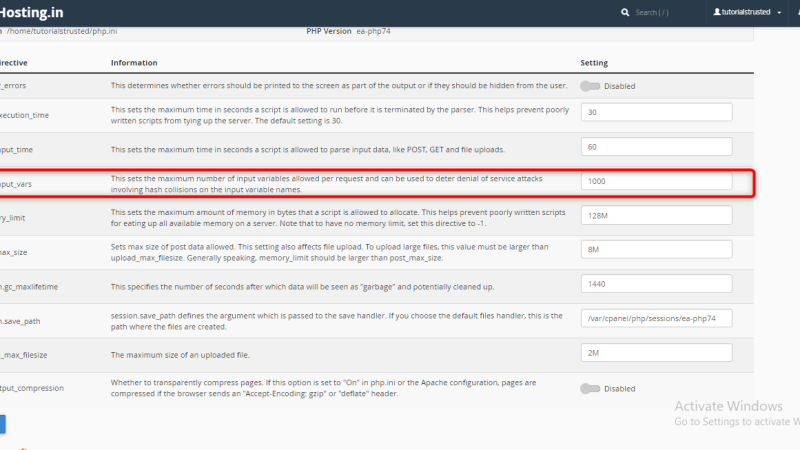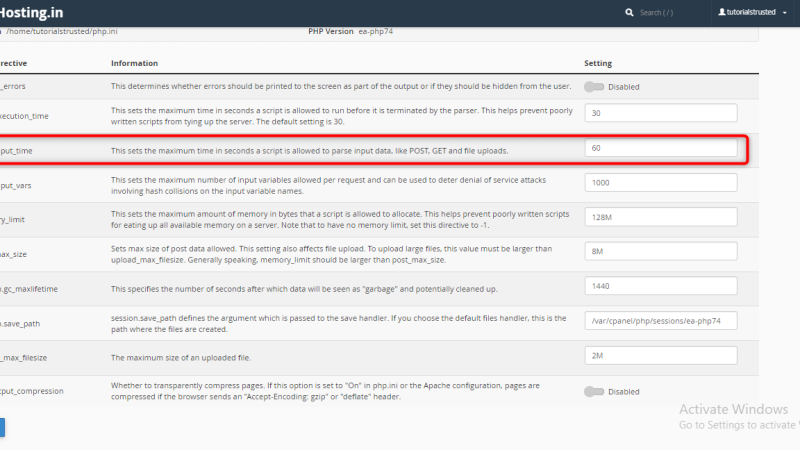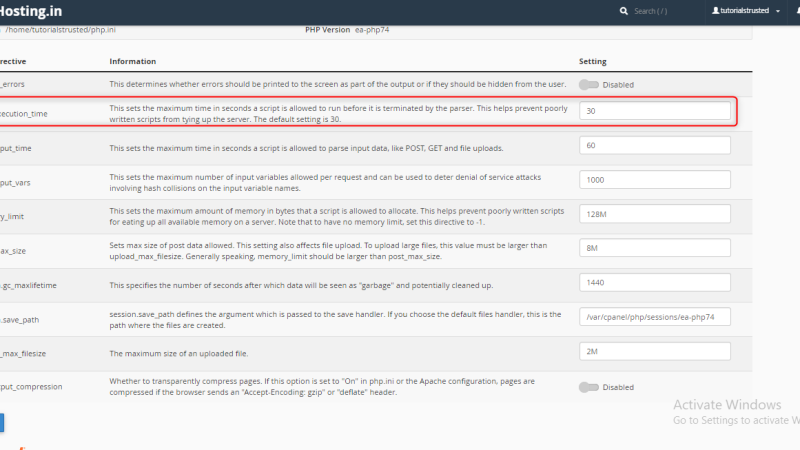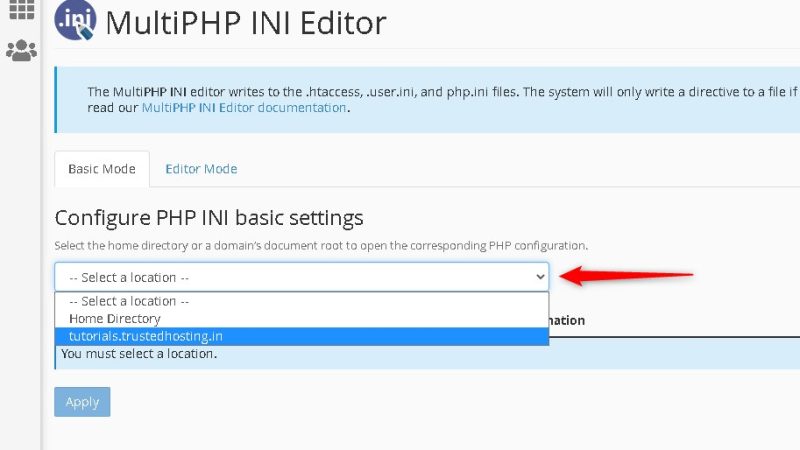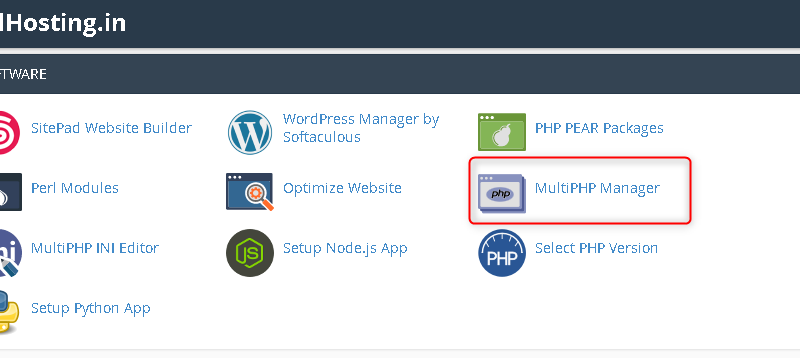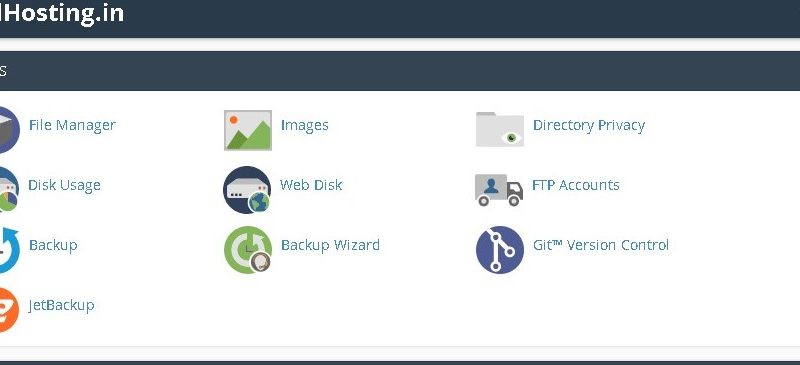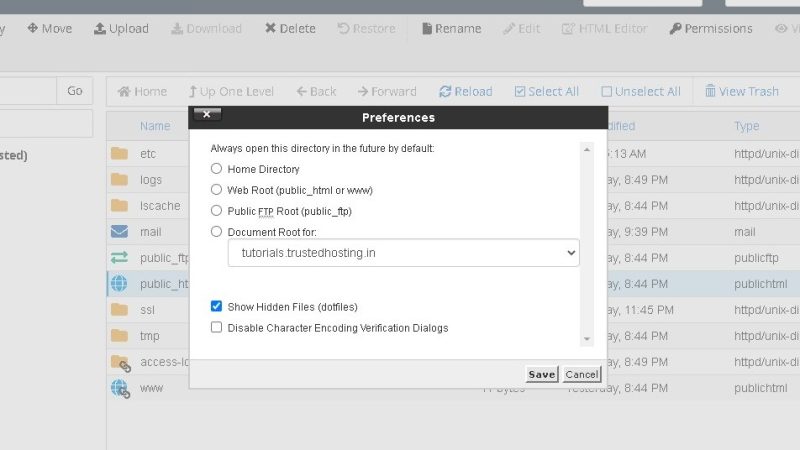How to increase max input vars in cpanel
On your cPanel dashboard look for the Software section & click on MultiPHP Ini Editor select a domain from the dropdown that you want to increase the max_input_vars Below “PHP Directive”, scroll down to “max_input_vars”. Once you enter the desired max_input_vars, scroll to the bottom of the page and click the blue “Apply” button. All done!
How to increase max input time in cpanel
On your cPanel dashboard look for the Software section & click on MultiPHP Ini Editor select a domain from the dropdown that you want to increase the max_input_time Below “PHP Directive”, scroll down to “max_input_time”. Once you enter the desired max_input_time, scroll to the bottom of the page and click the blue “Apply” button. All done!
How to increase max_execution_time in Cpanel
On your cPanel dashboard look for the Software section & click on MultiPHP Ini Editor select a domain from the dropdown that you want to increase the max_execution_time Below “PHP Directive”, scroll down to “max_execution_time”. Once you enter the desired max_execution_time, scroll to the bottom of the page and click the blue “Apply” button. All done!
Set Up: cPanel File Manager: Uploading Files ..?
You can start uploading files through File Manager by clicking on the Upload icon. Navigate to the folder where you want to upload your files. For example, to upload files to the root directory, you will need to open the /public_html folder. Once you have opened the folder, click on the Upload icon. This will open the file uploader. Check the Overwrite […]
How to increase upload_max_filesize Limit at MultiPHP Ini Editor
On your cPanel dashboard look for the Software section & click on MultiPHP Ini Editor select a domain from the dropdown that you want to increase the max upload size. Below “PHP Directive”, scroll down to “upload_max_filesize”. Once you enter the desired upload size, scroll to the bottom of the page and click the blue […]
How to change php version using MultiPHP Manager
On your cPanel dashboard go to Multiphp Manger Mark the domain / subdomain name Select the PHP Version & Click on Apply Done
How to redirect HTTP to HTTPS Using htaccess
On Your Cpanel Dashboard Go To Filemanager > Public_html Right Click On .httaccess file & click on edit Paste the code & click on save it RewriteEngine On RewriteCond %{HTTPS} off RewriteRule ^(.*)$ https://%{HTTP_HOST}%{REQUEST_URI} [L,R=301]
How to show hidden files in Filemanager
On your cpanel dashboard go to Filemanager Click Settings in the upper right corner Select your Document Root and check the box for Show hidden files and click Save