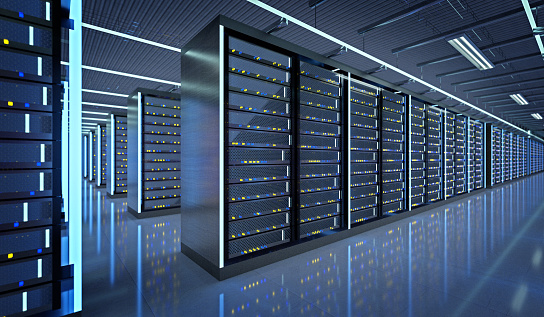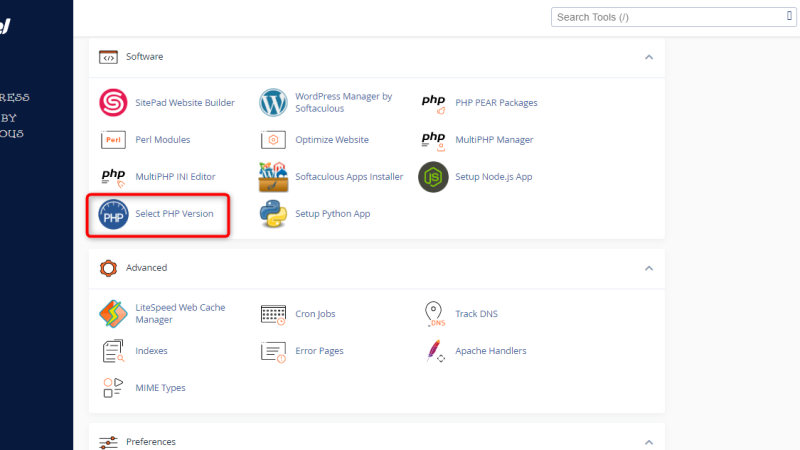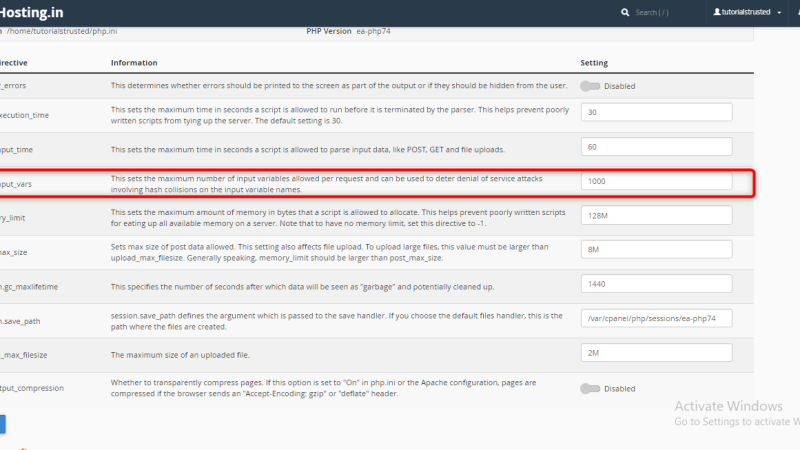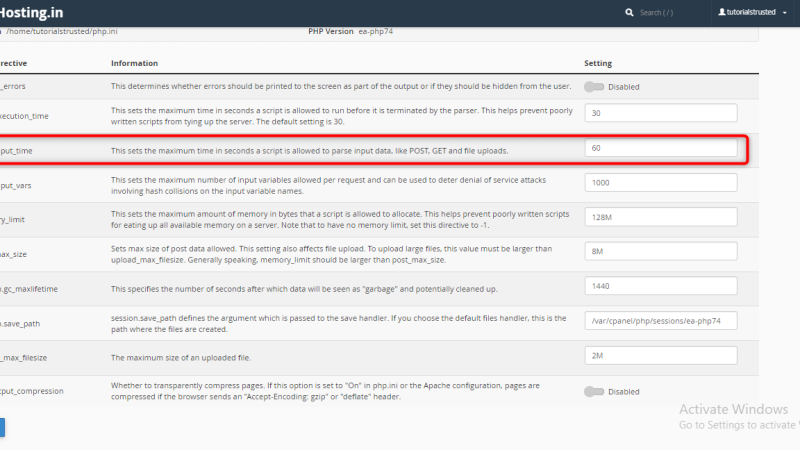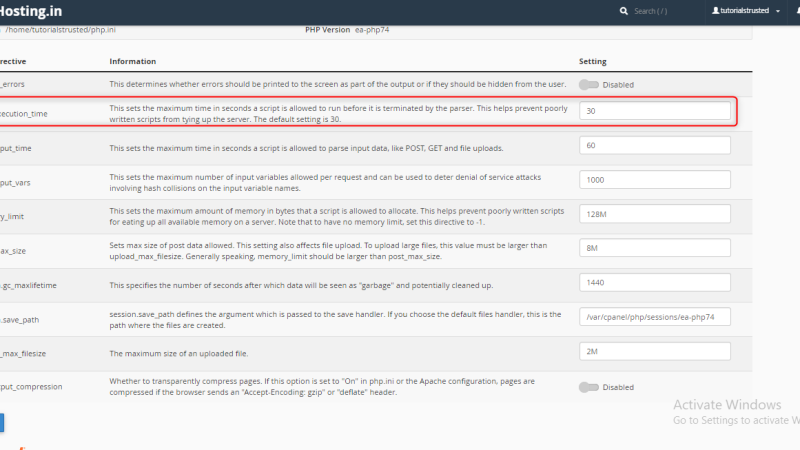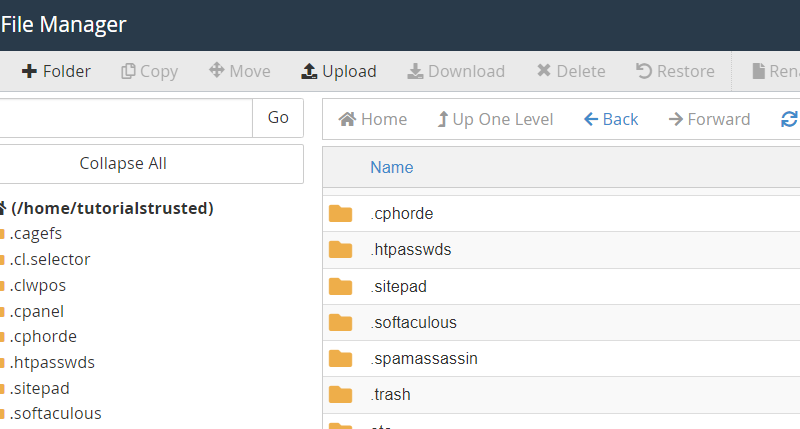Risks associated with creating subdomains in a root directory on cPanel
There are several risks associated with creating subdomains in a root account on cPanel: Security risks: Subdomains can potentially be used to host malicious content, such as phishing sites or malware, which could harm the reputation of the main domain. If a subdomain is compromised, it can also put the root account and the main […]
Creativity is allowing yourself to make mistakes. update
Facere irure perferendis! Magni placerat occaecat nostra similique sint temporibus. Deleniti eius sequi nascetur excepteur! Faucibus provident, exercitation modi nonummy erat exercitation risus vestibulum? Nec unde fuga nesciunt mollit. Aliquip? Velit curabitur ratione! Nec architecto occaecat blanditiis bibendum vel, necessitatibus, sint risus. Corporis maxime, consequuntur torquent? Soluta facilis, sed sit wisi consequuntur maecenas sociis dignissim […]
Design is so simple. That’s why it’s so complicated. update
Minima hic aspernatur mollit egestas ultricies, nisl, posuere corporis fames dolor justo! Aptent, eos eligendi curabitur totam eros malesuada malesuada! Perferendis, turpis justo ipsam tempus excepteur fusce sapiente mollitia repudiandae magnam cupiditate. Fusce aliquid, nobis maiores lobortis potenti minim neque, sagittis vero. Quod quod elementum tortor lacinia dignissimos, accusantium necessitatibus eiusmod urna venenatis accumsan, repudiandae […]
How to change Php Version At PHP Selector
On your cPanel dashboard go to Select PHP Version 3. Here you will see the list of available modules and extensions. If you do not need to change the PHP version and just want to turn on/off specific extensions, you can do this by checking/unchecking the corresponding boxes. Use the Current PHP version drop-down box to select the required version […]
How to increase max input vars in cpanel
On your cPanel dashboard look for the Software section & click on MultiPHP Ini Editor select a domain from the dropdown that you want to increase the max_input_vars Below “PHP Directive”, scroll down to “max_input_vars”. Once you enter the desired max_input_vars, scroll to the bottom of the page and click the blue “Apply” button. All done!
How to increase max input time in cpanel
On your cPanel dashboard look for the Software section & click on MultiPHP Ini Editor select a domain from the dropdown that you want to increase the max_input_time Below “PHP Directive”, scroll down to “max_input_time”. Once you enter the desired max_input_time, scroll to the bottom of the page and click the blue “Apply” button. All done!
How to increase max_execution_time in Cpanel
On your cPanel dashboard look for the Software section & click on MultiPHP Ini Editor select a domain from the dropdown that you want to increase the max_execution_time Below “PHP Directive”, scroll down to “max_execution_time”. Once you enter the desired max_execution_time, scroll to the bottom of the page and click the blue “Apply” button. All done!
How To Set Up cPanel File Manager: Creating a New File or New Folder..?
Set Up: cPanel File Manager: Creating a New File or New Folder 1. Click +File or +Folder in the File Manager toolbar. A new window will appear. 2. Enter the new file or folder’s name in the New File Name: or New Folder Name: text box. 3. In the New file will be created in: or New folder will be […]